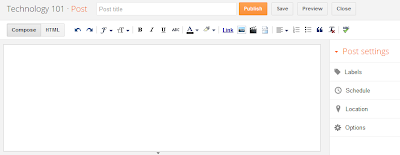Last semester I researched Online Identity and Personal Branding to be able to help students with these concepts as they leave DePauw University (and for my own professional development). I went through the whirlwind process and gathered my information, which I broke down into different concepts. I even created an
Online Identity Prezi to help explain this elusive concept. This semester, in an attempt to begin breathing life into Student Technology Support, I have begun to set up workshops that will be offered to the entire student body. I decided that since I had completed all of the leg work last semester, I could easily give a workshop over Social Media use for Personal Branding and leveraging for Organization.
Wrong! In hindsight, I should have anticipated this since things are rarely as easy as one initially assumes.
It seems that the term "Personal Branding" has officially been
read its Last Rites. This has obviously been
refuted by others in several ways. After stumbling upon this debate, the words of Shakespeare found their way to the forefront of my mind. As Shakespeare so eloquently wrote, "What's in a name? That which we call a rose by any other name would smell as sweet." These words spoke to me in particular, because they meant that I should not despair from all the time spent researching Personal Branding.
Call it "Personal Branding", "Online Identity", "Image", whatever you call it, whoever you are... you better establish it!
As I tend to do, I began analyzing the core features that each side presents. Lydia Dishman presents us with
10 Ways to Build Your Personal Brand (perhaps too much so, that people stop being
people?)
- Define Your Brand
- Leverage Who You Are
- Be Authentic
- You Must Buy Into Your Own Brand
- Find a Memorable Visual "Hook"
- You Must Buy Into Your Own Brand
- Simplify
- Look Inside to Grow on the Outside
- Engage Customers to Build Confidence in Your Brand
- Grow Smart
While killing off the term of "Personal Branding," Olivier Blanchard presented tips for
improving your "Image" (kill one term to create hype for another?)
- Talk less, do more
- Be relevant, not just popular
- Reputation is more important than image
- Speaking of image, find a good tailor
- Just be yourself
Now What?
Dead or alive and kicking? Either way, the simple truth is that the main principles are the same. Find what makes you uniquely you. Everyone is creating tips and steps, so here are my question!
1. Who Are You? Figure out what makes you unique (which should be an ever-evolving process, you aren't stagnant!) Once you have a general idea of what makes you unique, make sure you are displaying that through the way you use social media. I'm slightly random, prone to rambling, and a complete nerd. Do I try to hide these things, since they can be seen as irrelevant to my professional capabilities? Nope. If I weren't being completely who I am, I would bore any potential employer, employee, customer, etc. etc.
2. What Do You Do? This should be obvious, but commonly is more difficult than anyone would think. I'm not asking for you job title or your dream position, what do you do with your time? Show me examples of projects you have worked on or something. We are living in a digital world these days, throw something on the Inter-webs that would be of interest to me that displays what you do. Want to complain that you don't have a tangible deliverable? Sit in front of a web cam and verbalize it! Sure it is important to include goals and objectives for what you want to do with your life, but that is irrelevant if you can't demonstrate things that you have done. (This goes for those 2012 graduates too!)
3. Where Is The Mothership? So you have Facebook, Twitter, Linkedin, VisualCV, Google+, and a blog. That is wonderful... Go you... Which one are you going to link to on your resume? If it is appropriate for you to link to one of the above social media, do so! If you want a Homebase or Mothership that has all of your social media links compiled nicely onto a page, so that they can decide which platform to "follow", "like", or add to a circle, I recommend a website. This is especially important for people with common names that turn up a million hits on a Google Search. How is anyone going to know which John Smith is you?

It's really that simple. Once you've answered those three questions, you will be able to effectively tackle and manage any kind of social media that you would like to use. Yes, having a professional picture and wearing professional clothes is important, but even the best dressed individual can be an imbecile. This blog has been a calming one, now I have a clear way of approaching the upcoming presentation!